Welcome to this nice and hopefully clear enough guide on making a server for tremulous. I was asked quite often to make a guide and here I go. I will try to cover as much of my knowledge as possible. If you already know a lot on the server creation process you are welcome to add to this thread.
Now let’s get on with this guide. Shall we?
[size=6][color=Red]Downloading the prerequisites[/color][/size]
First of, thank you for following this guide. I will make my best to make sure that by the end of it
you will be able to make a server, add mods to it and possibly even make your own depending on when
I can add that section to the guide.
Now. As for the prerequisites. You will need these:
-
A working Tremulous Client. (If you have any problem running your game, make sure to post your
problem no the forums as we can help you more that way.) -
At least 5 GB of space free on your disk. Just in the case that you would end up with a ton of maps.
-
A completely CLEAN folder to store the server in.
-
Either a pre-compiled QVM/Mod or the source of one. Link to a pre-built QVM (Download all three files.): Link
-
(Optionnal) A Compiler. (Only if you want to compile those sources. Note that this will be a really
big section when/if added on this guide.) -
A server starter package File: ServerStarterPackage.zip (400.3 KB)
-
Time and the will of making a good server.
(Small edit: As of a copyright requirement, here is link to tremfusion’s license and source in the same link. Thanks to amanieu for keeping a repository up.
Tremfusion Source Link
Okay, now that you have your files downloaded make sure that the path is as clear as possible and
that your server’s folder structure looks like this:
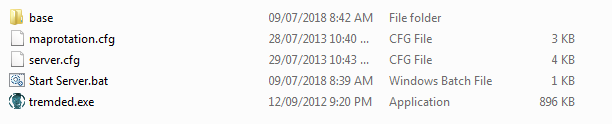
You will be missing the base folder until you install the game and go copy the base folder from it. Just like in the image below. You don’t need data-radiant, server.cfg and maprotation. (maprotation will be generated by the server. Data radiant is just not needed to run the server. server.cfg is just useless in this folder.)
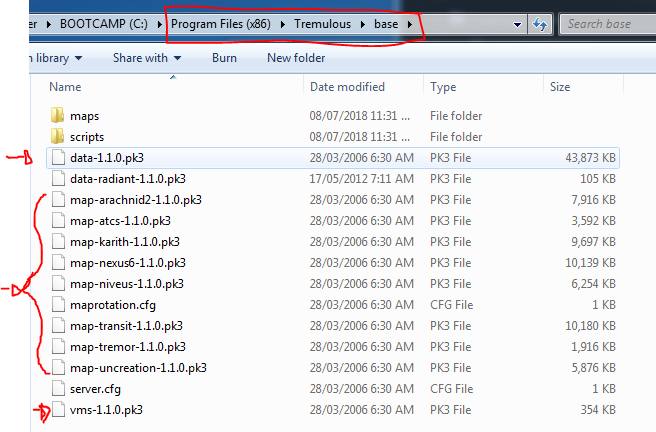
Once you have all the good files it should end up looking like this in your server base folder:
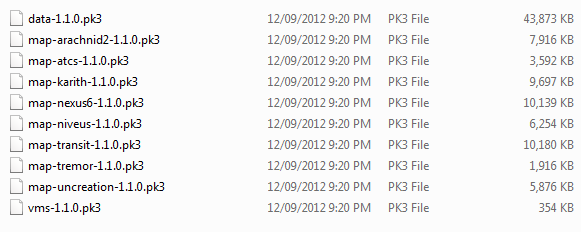
Small note: If you use the 1.3 alpha client, to connect to your server you will need to use this
console command: (Default key to open console is your slash, tilde or apostrophe key next to the key 1.)
(Do not forget to change the port to the one you chose when creating your server in the next section.)
(1.1): /connect 127.0.0.1:PORT
(1.2): /connect 127.0.0.1:PORT
(1.3):
- to connect to
(1.1):/connect 127.0.0.1 -1 - to connect to
(1.2):/connect 127.0.0.1 -g - to connect to
(1.3):/connect 127.0.0.1
Also note that the server files provided in this guide will be for (1.1) as I do not have files for
(1.3) nor (1.2) and if you really want a (1.3) or any other possible versions, the steps will be
exactly the same but for the QVM/Mod part which they will need to be for the right version first.
And lastly for this section, you will NOT be able to see your server on the Internet filter in-game.
Why so? Because windows and any other OS’ prevents this. There is a work around, but it might not be
covered in this guide.
[size=6][color=Yellow]Creating the server[/color][/size]
Now, if you have downloaded the prerequisites, you should have a server starter package
(.zip most likely.), have Tremulous installed and if you decided to go with the
source building, a source.
First of, you will need to unzip the ServerStarterPack.zip.
It should be pretty simple and straight forward.
Now you will have to edit the file named Start Server.bat or simply Start Server if you
do not have extensions visible.
Change the (CHANGE ME) areas to your liking.
There should be only three of them to change.
To make the server appear on the server list, change dedicated to 2.
Note: Make SURE you have a port set correctly as it will be needed to connect to your server and
even open and make sure the port is not used as the server will not open if it is in use.
Now you should be able to just run the batch file and the server should run.
Open your game and make sure you can connect to it. (Refer to the previous section if you have
trouble connecting and make sure you use the right command for the right client version.)
You should now be connected and be able to play against no one! Congratulations!
You finally have a server set up and running!
In the next sections things will get a little more complicated however. We will dive in the
great world of Modding your server.
[size=6][color=Lime]Modding the server[/color][/size]
Now that you have your server all ready to go (Congratulations once again!),
if you have a QVM or Mod downloaded like asked in the prerequisites, you will need
to do these few steps.
For a QVM (In the good old .vm file fashion):
- Open your server folder.
- Go into the
basefolder. - Create a folder named
vm(in lowercase, it is important!) - Unzip the qvm’s files in that folder.
It should look something like this:
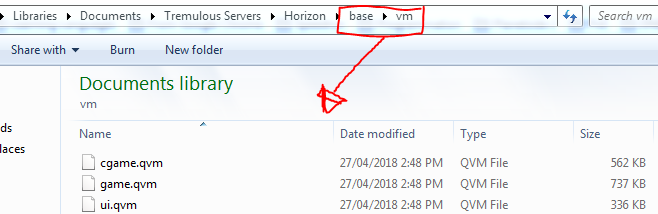
For a Mod (More known as a PK3):
- Open your server folder.
- Open the
fs_gamefolder you have defined in theStart Server.bat. - Drop the pk3 files in that folder.
- Open your
%appdata%folder. - Open the folder called
Tremulous(You may have to create it for (1.1)). - Create a folder named with the same name as the
fs_gamefolder you defined earlier. - Drop the pk3 files in there as well.
It should look something like this:
Server Folder:
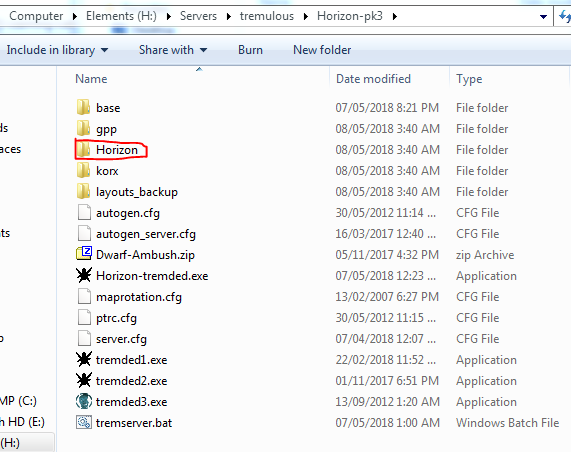
%APPDATA%/Tremulous:
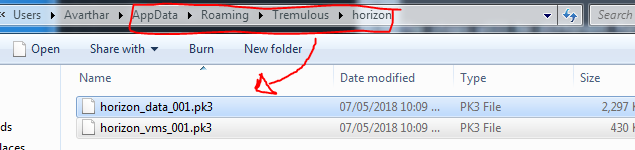
Now it is time to run the server once again.
Connect to it and you should now have a modded server! Congratulations on modding your first server!
Now all there is left to do is make sure you set the rest of the server files according to your need
and it should always open up with those new changes.
Note that the server does NOT need to be restarted for the admin.dat to be reloaded there is a command
in-game that I will let you discover for now unless nobody finds it ![]()
In the next section we will talk about the commands. Be prepared. We are getting in to the second hardest
part of making a server.
[size=6][color=Orange]Managing your server[/color][/size]
Managing a server is quite easy in fact.
Add commands to your needs, get a staff team to keep the server clean of those
pesky cheaters and trolls, establish rules and so on.
As for the command, it is relatively simple. There is two way to add commands,
directly using the admin.dat and adding this template
at the end and altering it accordingly: (It should be BEFORE the admins rank definisions.)
(Note that this might not be valid, but I will fix when I can make sure of the correct template.
Usually this method is quite limited.)
[COMMAND]
[NAME]
[FLAGS]
[DESCRIPTION]
And for the best and more useful way:
Adding it directly into the code which sadly will not be covered currently.
I will try to edit the guide once I have more time, but for now I will keep it into some simpler
managing.
As for getting a staff team, well first of you will want to get known a little more if you are still
at the point of wanting to create a server. If you have had experience in the past as an Admin this
shouldn’t be too bad. But if it is your first server, prepare yourself for quite an adventure.
As for the rules and the rest, you will end up knowing what are the needs for your server.
Is it rules? Probably. Will it be banning everyone? Maybe, who knows. What is more important is that
you keep your server as you want it and make sure everyone knows how it works on your server and make
it a good place to play in and have fun.
Note that making a server simply to troll people and spam ban/unban them just to take a “Revenge” is not
a valid reason to make a server.
In the next section we will cover the most important part. Portforwarding.
[size=6][color=Aqua]Portforwarding[/color][/size]
Portforwarding is required to make your server available for everyone to join.
The steps will be different for everyone as close to no one on Tremulous has the same
Modem/Router and so on.
But generally you should have a page on your modem where you can put a port
redirecting to a specific local address.
Example of such page:
(NAT>Port Transfer>Service to a custom service made when going through the drop-down list>Add>Save
And it should end up making your server portforwarded if done correctly.)
[size=6][color=Pink]Congratulations! You have successfully created a server! Welcome to the world of creating servers![/color][/size]
[size=6][color=Turquoise]Q&A[/color][/size]
Feel free to ask questions. I will try to answer them as best as my current knowledge allows me.
Q. The Server loads but the qvm won’t!
A. You might need to add +set vm_game "2" Directly after +set dedicated %DEDICATED% and you can also promote it to a variable like the rest of the Start Server file.
Q. Can we make a 2000 derbunkers now?
A. No, unless you alter the code of a client and the server’s code to allow such high packet transfer and manage to reduce lag to a minimum so it is at least playable. Which will not be covered in this guide as the goal was to allow people to create servers more than alter the whole game directly. More advanced systems will be for another guide when it is needed.
[size=6][color=Gold]Latest Edits[/color][/size]
Made the thread into a proper wiki thread to make it easier to maintain valid information.
Updated the Q&A and made the guide a little clearer.
Updated the thread with a new section to allow for easier linking to other posts having useful information that were not covered in this guide.
[size=6][color=Butt]Helpful Information from other posts[/color][/size]
(You can click the post name above the automatic quote to get to the actual post directly and see everything covered in it.)
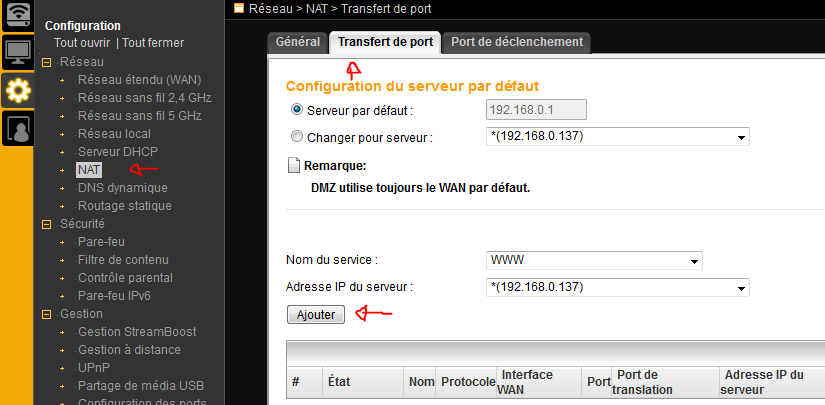
 Sadly I can’t put my modem in english.
Sadly I can’t put my modem in english.